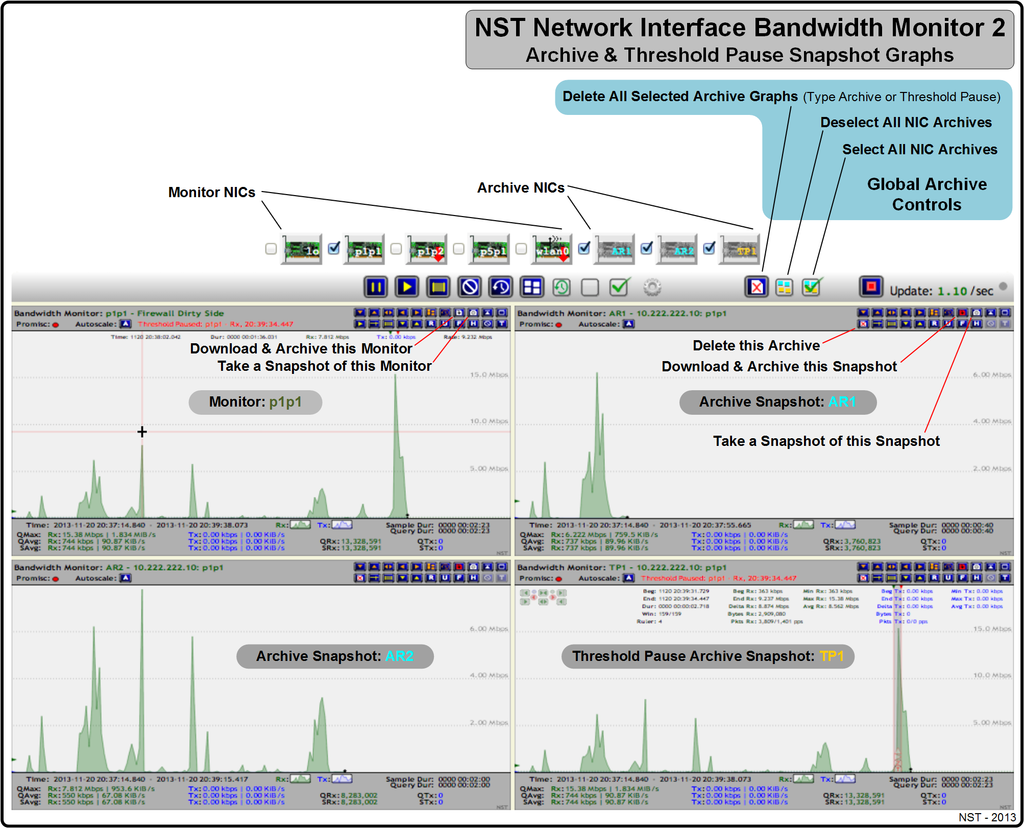NST Network Interface Bandwidth Monitor 2
Overview
The NST Network Interface Bandwidth Monitor 2 is a second generation interactive dynamic SVG/AJAX enabled application integrated into the NST WUI for monitoring Network Bandwidth usage on each configured network interface in pseudo real-time.
A use case for the Bandwidth Monitor can be found in the Wiki article: "LAN Ethernet Maximum RAtes, Generation, Capturing & Monitoring".

SVN: 5413
See page: NST Network Interface Bandwidth Monitor for additional information until this page is completed.
The following Bandwidth Monitor displays network traffic to and from the NST Wiki site. A TP-CU3 Tap is inserted between the NST probe and the NST Wiki site providing full-duplex traffic access. A Custom Monitor was created to display interface traffic on the Tap's two (2) monitoring ports: p3p2 - RxD and p3p1 - TxD. The Ruler Measurement Tool is also enabled and focused on a typical HTTP web page transaction sequence.
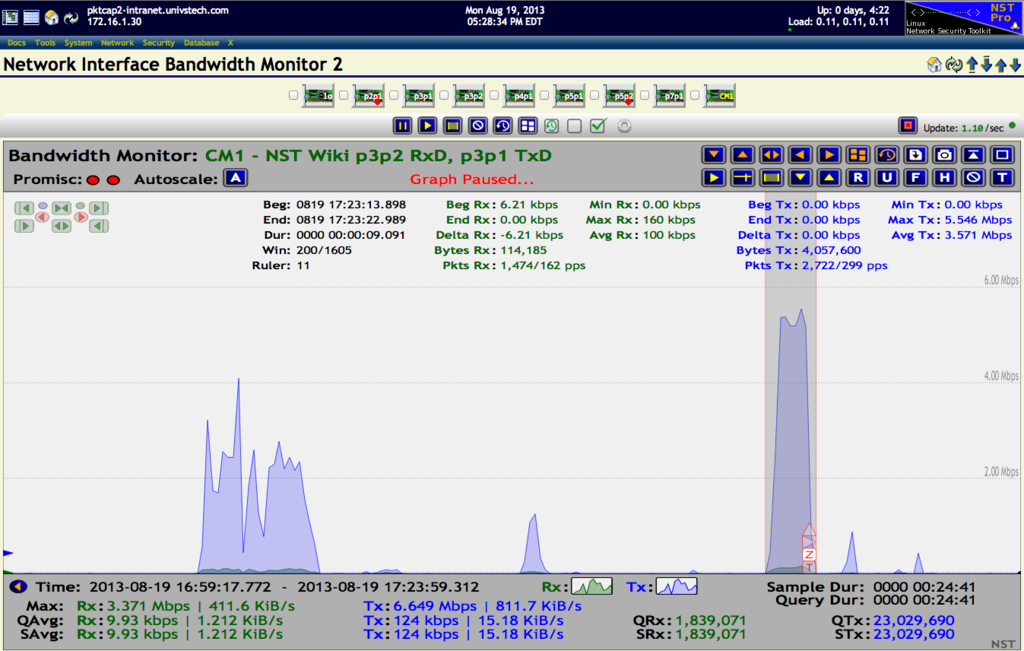
NST Bandwidth Monitor 2 - Reference Diagram
Use this section as a reference for location and description of all controls available with the NST Network Interface Bandwidth 2 Monitors. The image below can serve as a general reference diagram for a single Bandwidth Monitor. Many of the Bandwidth Monitor features have been identified and marked on the image. A Threshold Pause feature that allows "Pausing" of one or more Bandwidth Monitoring graphs when a configured Threshold Armed Rate value is Reached or Exceeded (i.e., Triggered) is also shown. Custom executables can also be run each time a Threshold Pause state change occurs. As an example, one could initiate a network packet capture when a sustained bandwidth data rate exceeds a certain level.
The reference diagram below depicts a Threshold Pause session that was configured on the "p1p1 Bandwidth Monitoring" graph with an Armed Rx bandwidth data rate of: "54.3 Mbps". This bandwidth rate was maintained for the Armed duration of "2000 msecs" as a condition for the Threshold Trigger to occur. A Threshold Trigger event did occur on 2013-11-19 08:35:15.761 at an Rx data rate value of: "82.81 Mbps". A Post Trigger Delay of "3 seconds" was in effect. No additional bandwidth monitoring graphs were set to be Paused. A query rate of "200 msec" was also configured for bandwidth monitor graph updates.
All notification executables located in directory: "/etc/nst/notifications/bwmon" were run at each Threshold Pause state change and marked with ID: "YPJ-9635".
The traffic generated for this example was from a YUM update. A Dualcomm ETAP-3105 TAP was used on the external side of a firewall and presented the network traffic to interface: "p1p1".
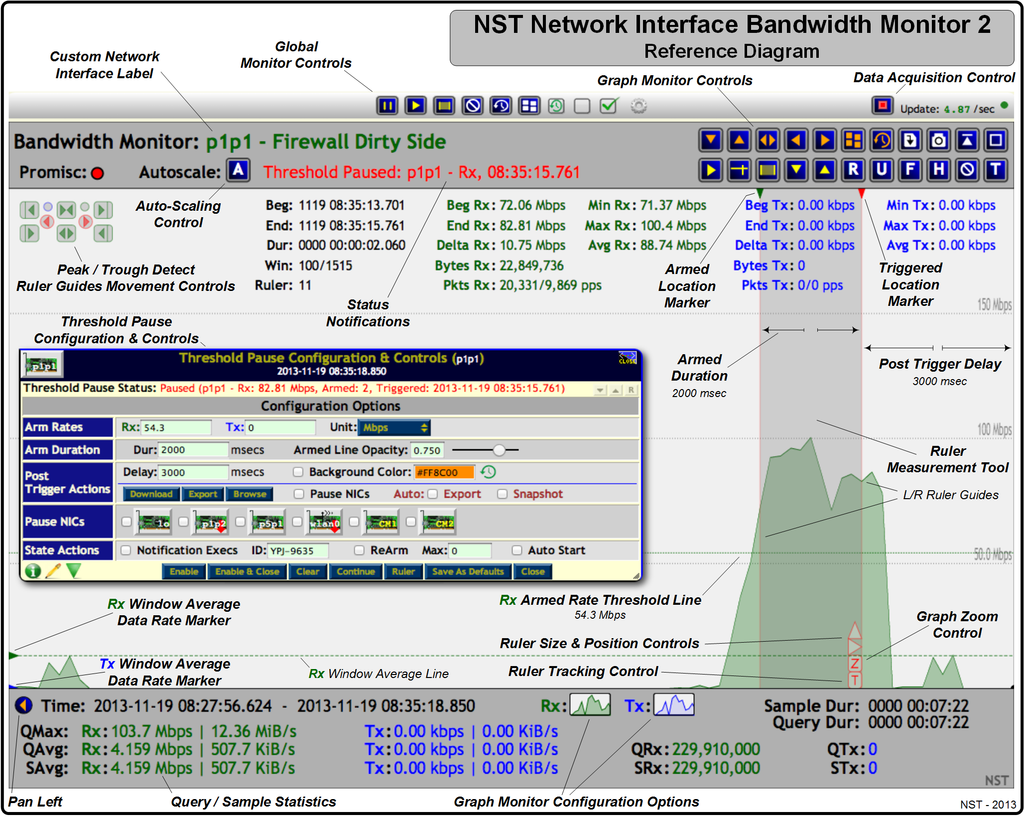
Global Monitor Controls
The reference diagram below provides a brief description of each Global Monitor Controls associated with an NST Network Interface Bandwidth Monitor 2. NST WUI tool tips are also available for each Action Icon providing a descriptive usage dialog. Use the "Monitor NIC Selection Grid" with an Action Icon to perform its associated function.
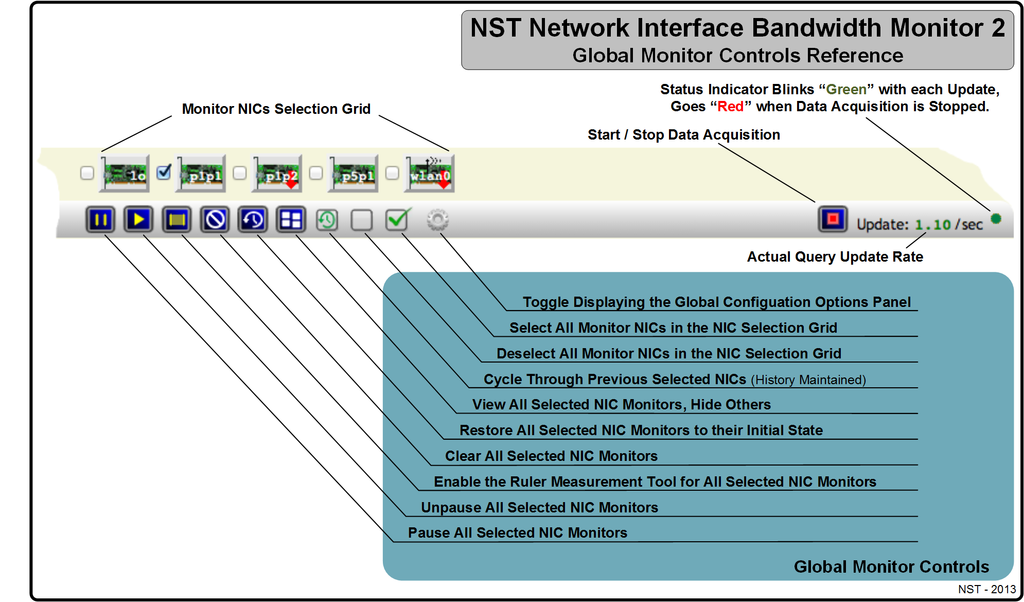
Top Monitor Area Controls
The reference diagram below provides a brief description of each Top Monitor Area Control buttons associated with an NST Network Interface Bandwidth Monitor 2 Graph. NST WUI and Browser tool tips are also available for each button and notification area providing a descriptive usage dialog.
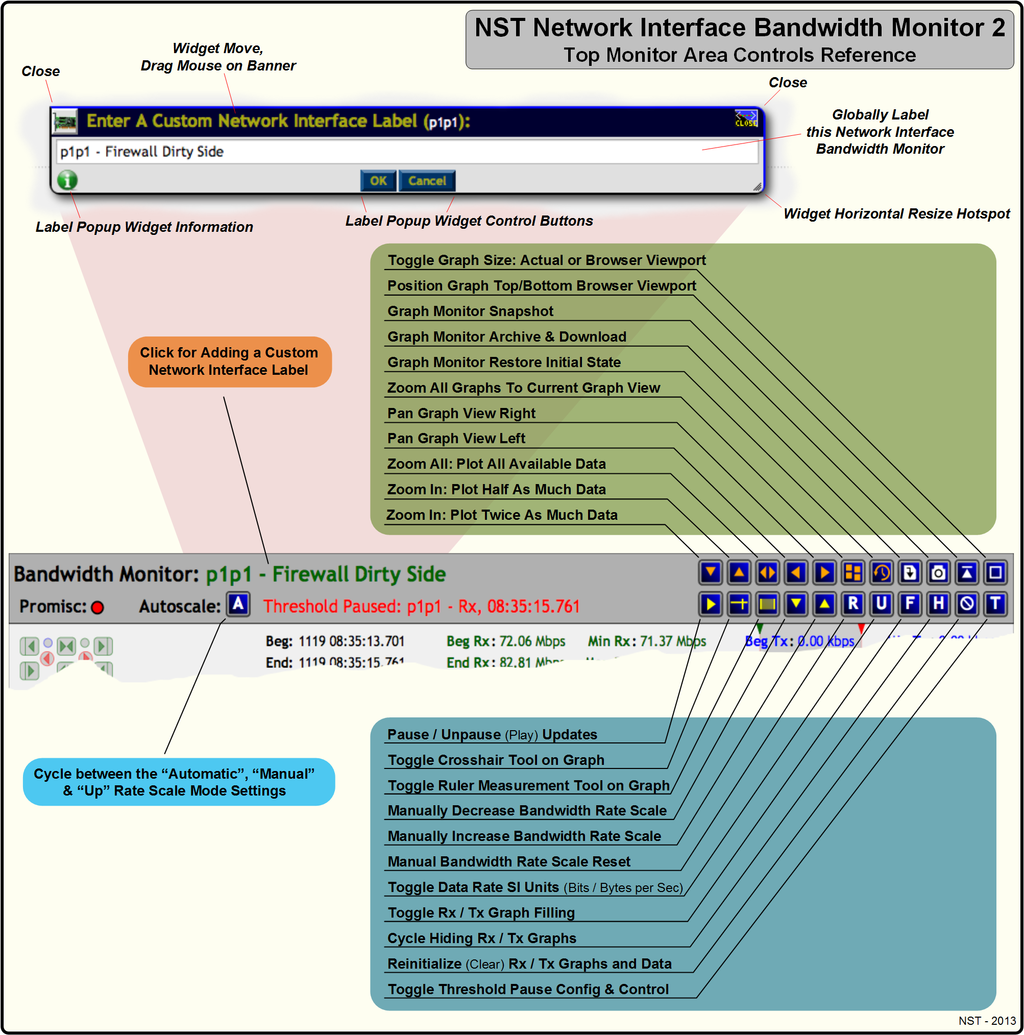
Bottom Monitor Area Controls & Configuration
The reference diagram below provides a brief description of each Bottom Monitor Area Control & Configuration buttons associated with an NST Network Interface Bandwidth Monitor 2 Graph. NST WUI and Browser tool tips are also available for each button and notification area providing a descriptive usage dialog.
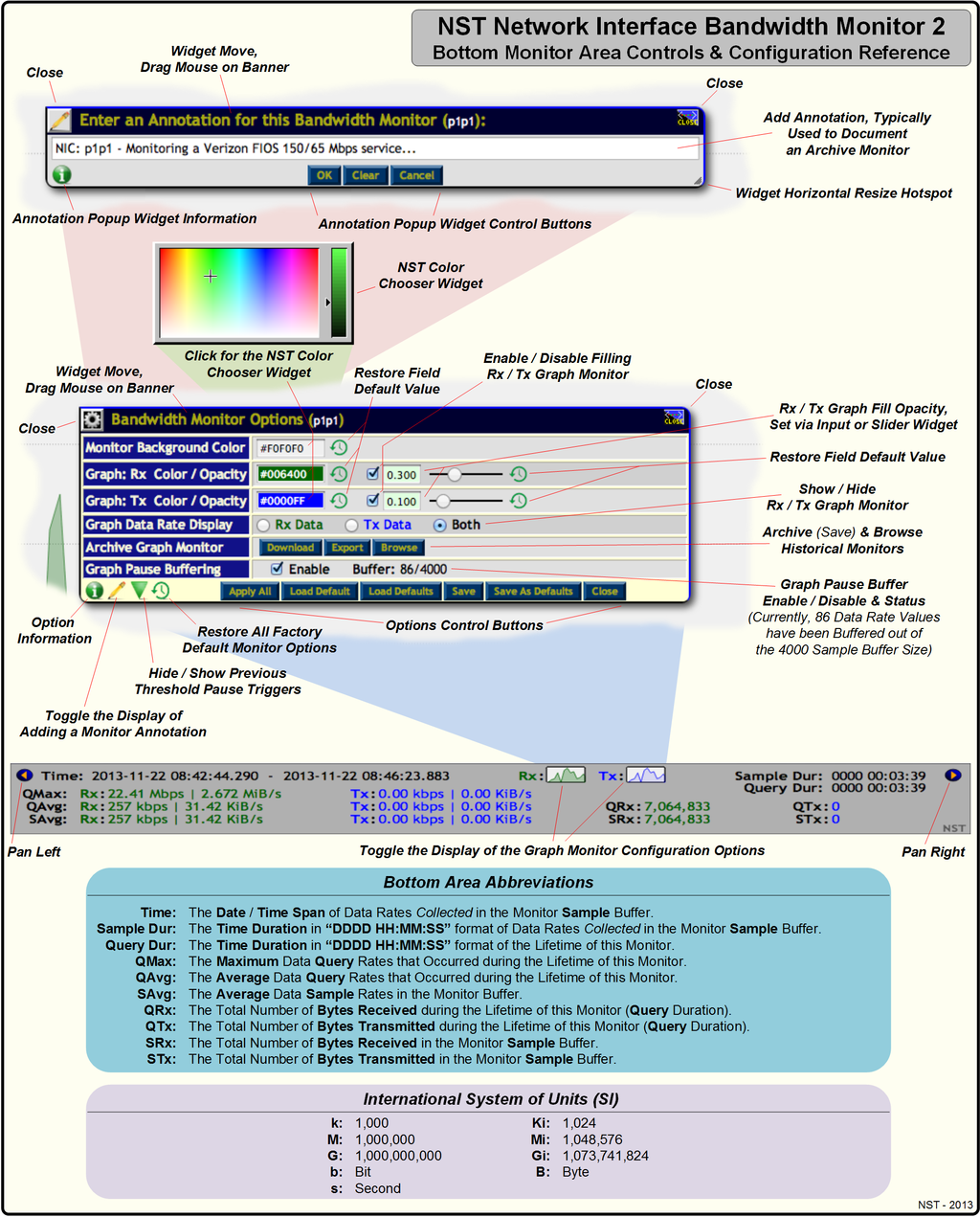
Ruler Measurement Tool & Peak Trough Detection Controls
The reference diagram below provides a brief description of the Ruler Measurement Tool Statistics, Resize & Movement Controls and Peak / Trough Detection buttons available with each NST Network Interface Bandwidth Monitor 2 Graph. Browser tool tips are also available for each button or action providing a more descriptive usage dialog.
The Ruler Tool is handy for time and bandwidth rate analysis. One can navigate the tool by moving the mouse cursor in between the left and right ruler guides and then dragging it accordingly with your mouse device. The left and right ruler guides serve as the start and stop position for the displayed time and bandwidth rate analysis results. When the Ruler Tool is shown, one can also position the tool to the current cursor position by clicking on the graph.
The Peak / Trough Detection tool is useful for positioning the Left and Right Ruler Tool Guides exactly at a bandwidth data rate peak or trough value to display data rate measurements with the ruler tool.
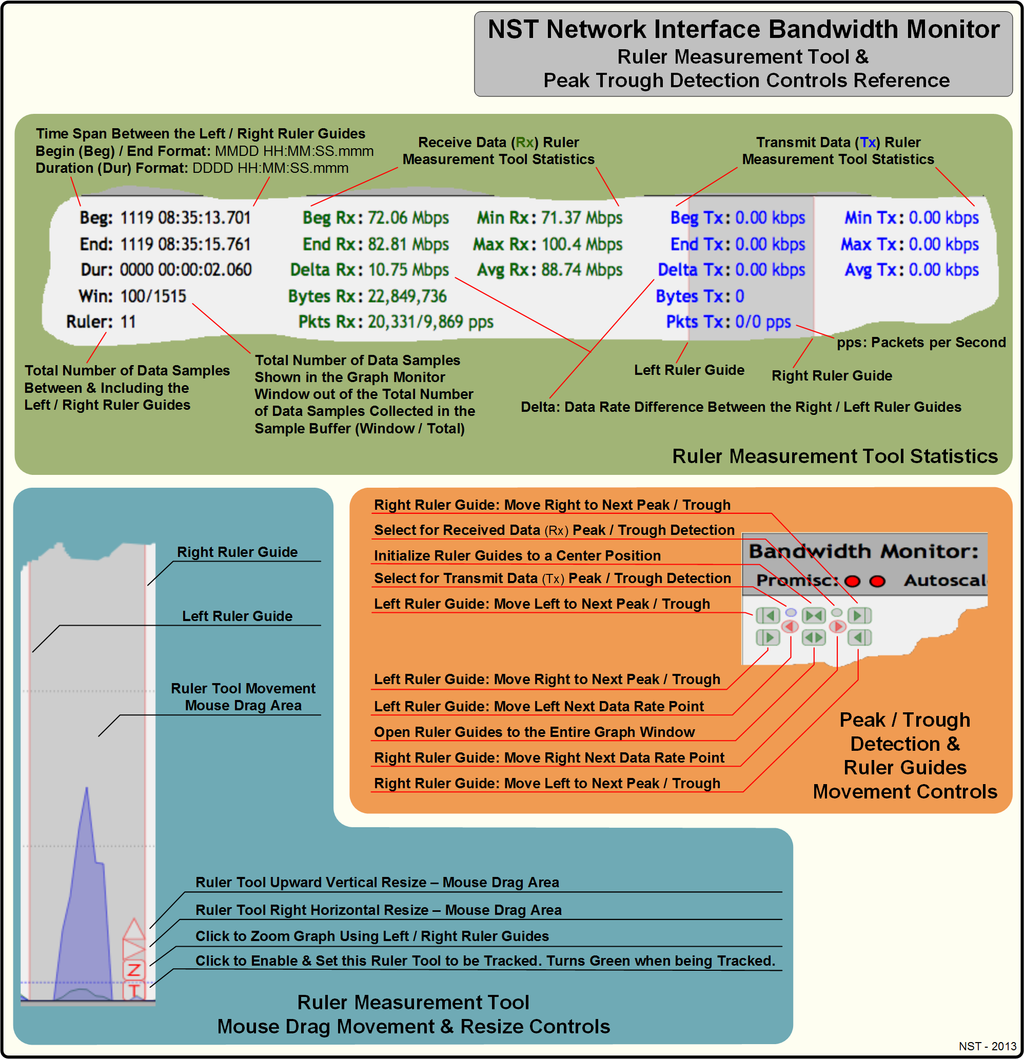
Crosshairs Tool
The reference diagram below provides a brief description of the Crosshairs Tool available with each NST Network Interface Bandwidth Monitor Graph. The Crosshairs Tool can be activated by clicking on either the graphing area of a Bandwidth Monitor or using the Crosshairs button.
The Crosshairs Tool displays the data acquisition time, window data duration from the right graph edge or if zoomed in, the from the end of the sample buffer and the data bandwidth rates. The horizontal Crosshair is used to calculate the bandwidth rate for the mouse cursor position and is displayed in black in the upper right hand corner of the graph. The vertical Crosshair is used to calculate the bandwidth rate for both the Receive (Rx) and the Transmit (Tx) data and is displayed in "Green" and "Blue" respectively.
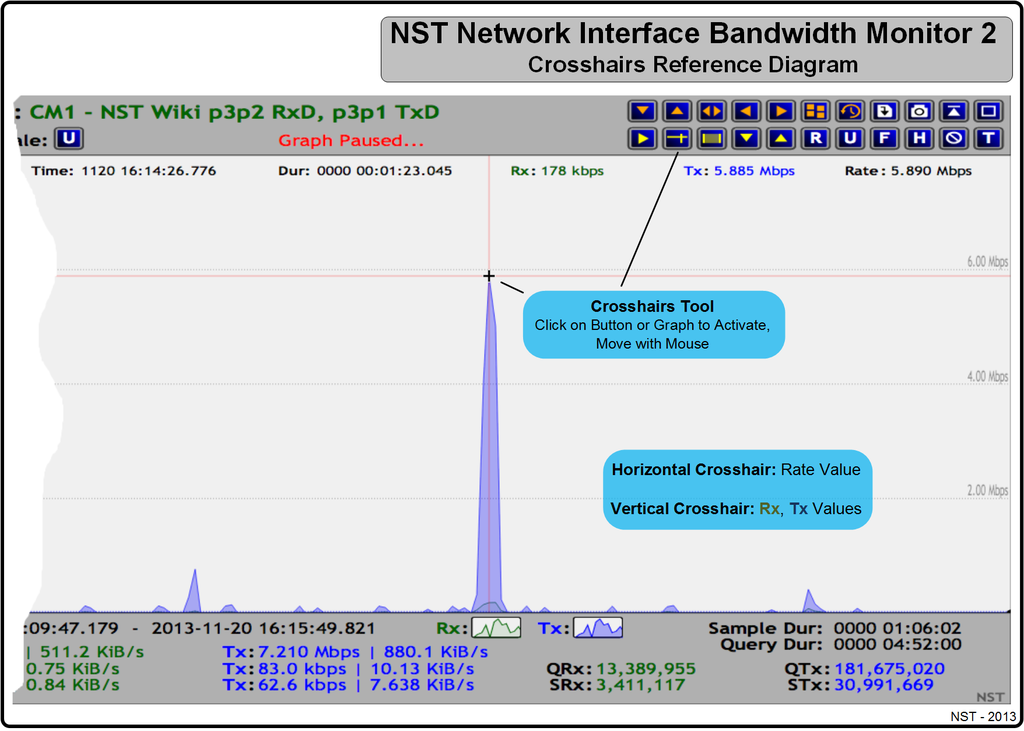
Window Average Markers Lines & Statistics
The reference diagram below provides a brief description of the Window Average Markers Lines and Statistics available with each NST Network Interface Bandwidth Monitor Graph. The Window Average Markers Lines and Statistics can be activated by clicking on either Window Average Marker. Continue clicking for your desired mode or to hide the lines and statistics altogether.
The average values calculated are for the data rates that are shown in the current graph Window only. This is different from the average values calculated for the entire Sample buffer and also the the monitor lifetime Query average.
This network traffic exhibited in the graph below was generated from initiating a Verizon FIOS Movie On-Demand streaming download. One can see that at least "4Mbps" worth of network bandwidth is consumed by the download. The Window Average Markers Lines and Statistics provide a useful display for quickly viewing steady-state bandwidth usage.
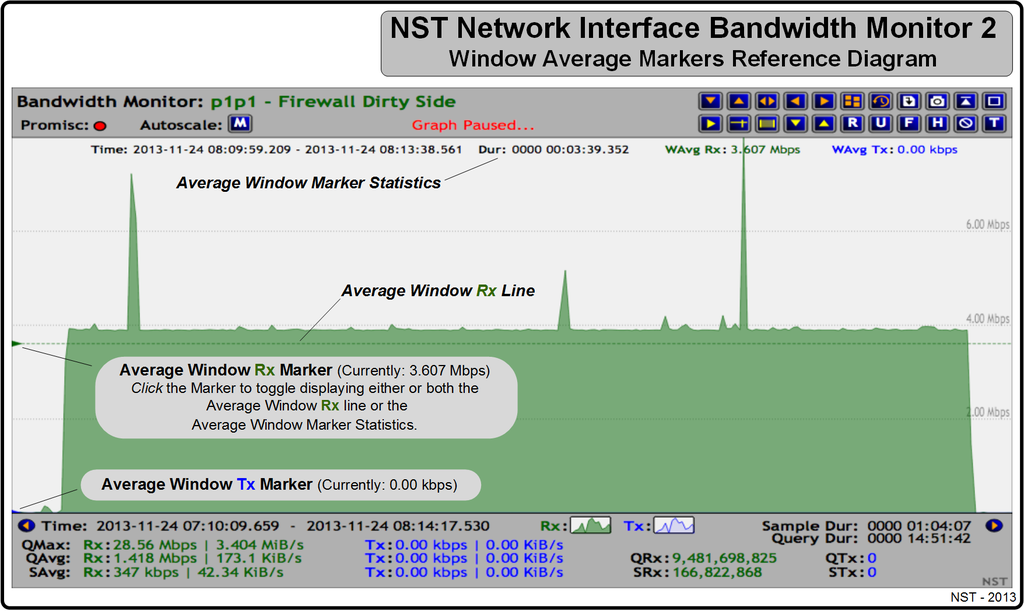
Archive & Threshold Pause Snapshots
The Network Interface Bandwidth Monitor 2 application supports the ability to generate a Read-Only "Snapshot" clone of the current state of an individual Bandwidth Monitoring Graph. There are two (2) types of Snapshots: "Archive" or "Threshold Pause Archive".