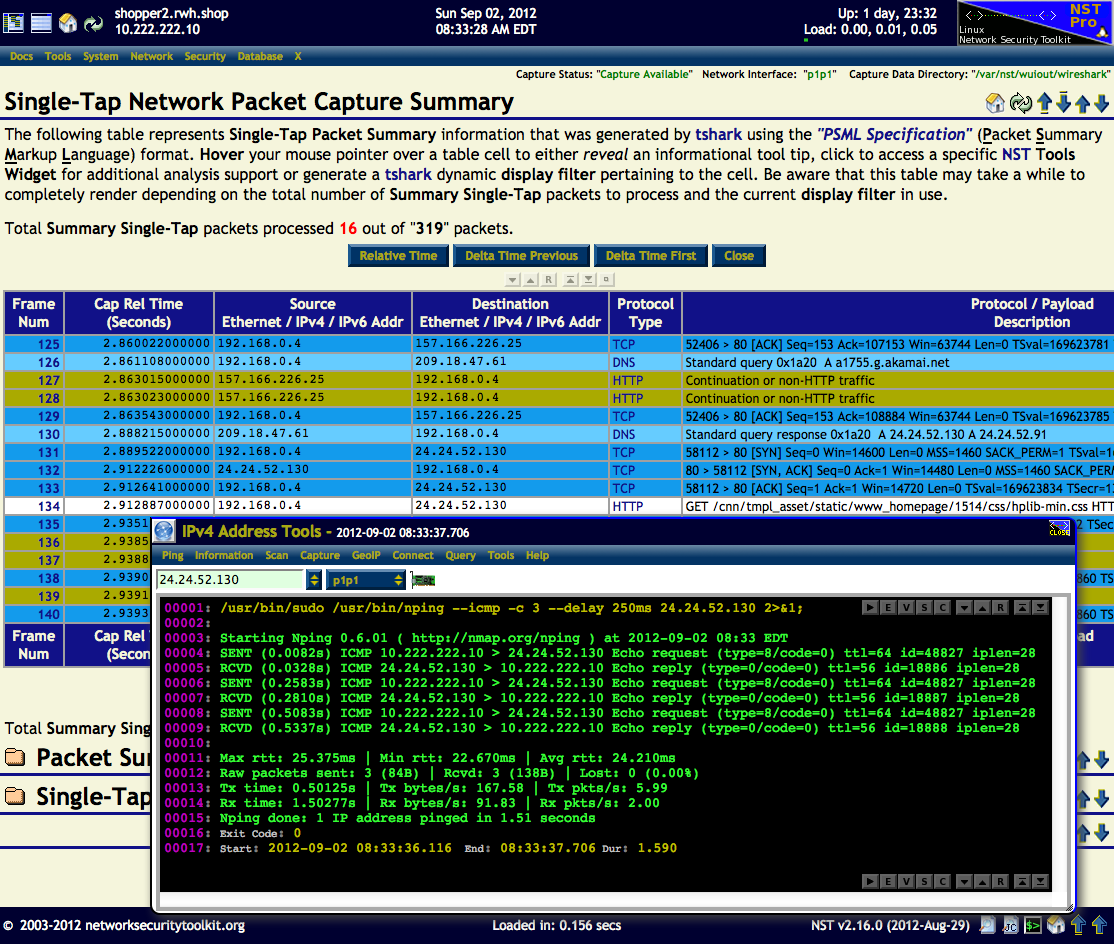HowTo Use The NST Network Tools Widgets
Overview
The NST WUI includes pop-up network tools widgets for IPv4, IPv6, Host Names, and MAC addresses. Each NST WUI pages which display network addresses or host names will allow you to click on the network entity to bring up the appropriate network tools widget. Once the widget is displayed, you can perform a variety of related actions using the network entity. See the NST Shell Console Command Reference Page for supporting information.
Other network tools widgets for setting DNS overrides globally or for each network interface and a [CloudShark Upload Manager] are available.
IPv4 Address Tools
The image below serves as a reference for the IPv4 Address Network Tools Widget. Common controls can be similarly found on all other NST Network Tools Widgets. Clicking on most IPv4 addresses throughout the NST WUI will bring up this tools widget with the IPv4 address populated in the input field and ready for an action to be performed using it. The IPv4 address will be added to your browser session store so that it may be used and selected at a later time with the IPv4 Address History Select button.
One can also bring up the IPv4 Address Network Tools Widget through the NST Navigation Menu (i.e. Tools => Network Widgets => IPv4 Address).
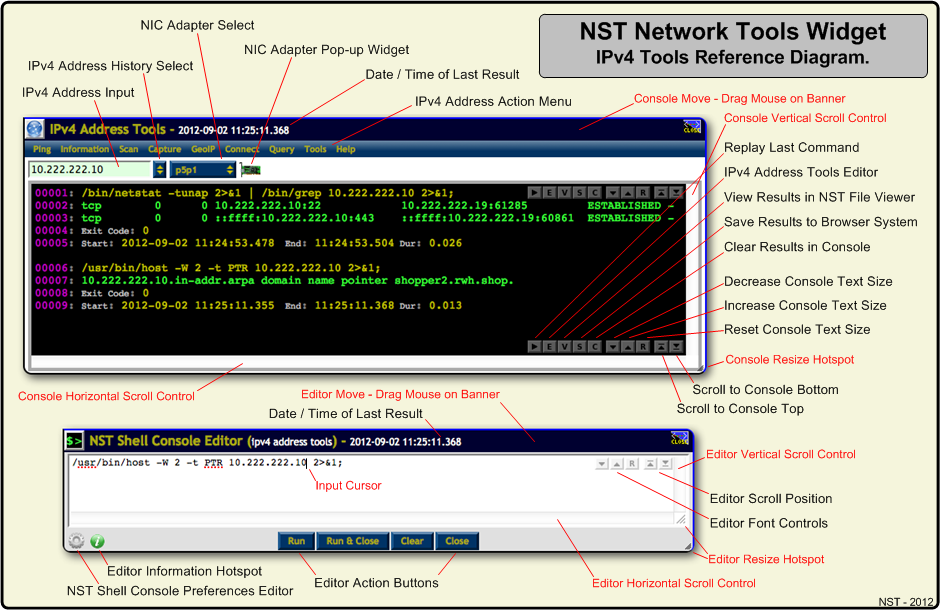
A use case example of the IPv4 Address Tools widget is shown in action below. The Destination IPv4 Address: "24.24.52.130" found on this Single-Tap Network Packet Capture Summary page was clicked on. The IPv4 Address Tools widget was then popped up with this address shown. In this case the Nmap Network packet generation tool / ping utility was then executed.