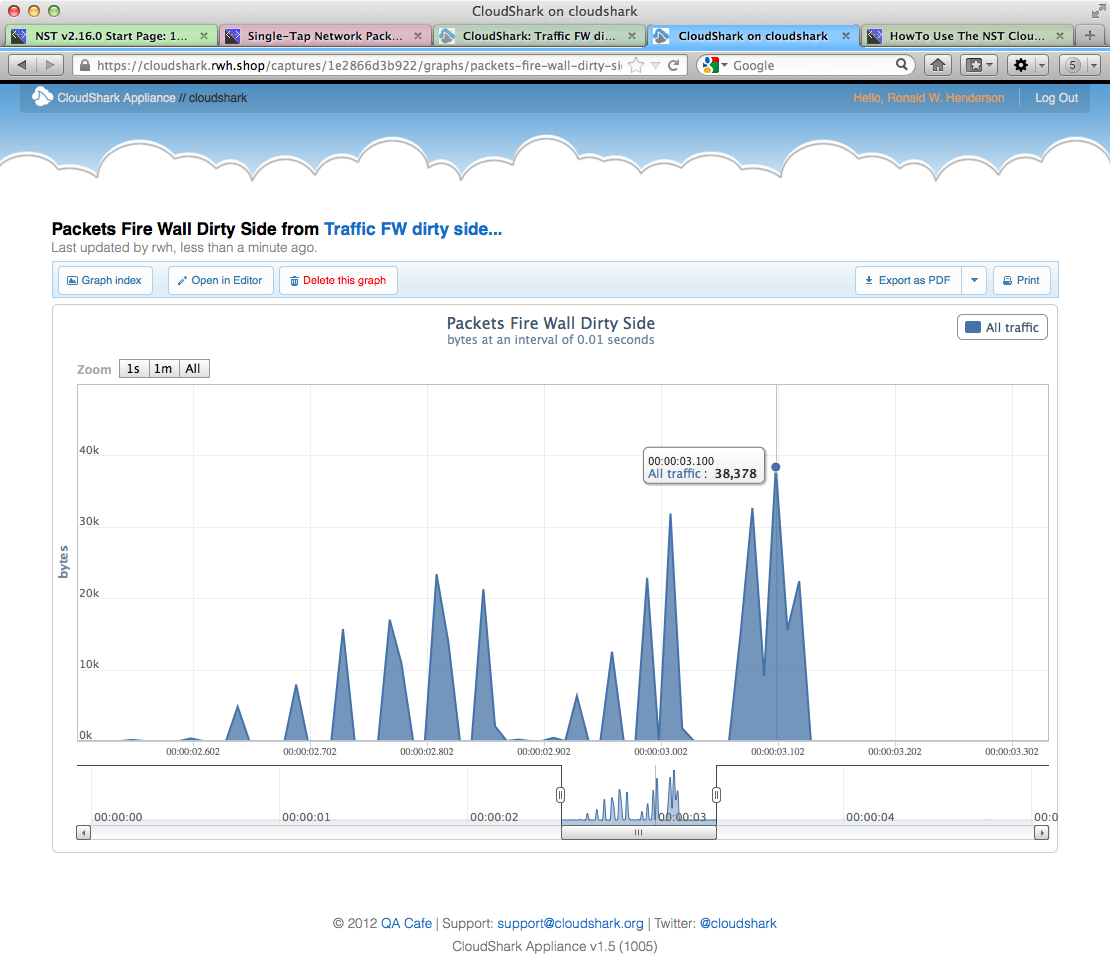HowTo Use The NST CloudShark Upload Manager
Overview
The NST project team has worked with the "CloudShark" folks to facilitate uploading and viewing network packet captures generated by an NST system to either "CloudShark.org" or a "CloudShark Appliance". A new CloudShark Upload Manager tool was created and embedded within the NST WUI to accomplish this. CloudShark technology allows network packet captures generated by an NST system to be imported, viewed, analyzed and shared from anywhere with a Web browser.
NST CloudShark Upload Manager Reference Diagrams

SVN: 4104
The NST WUI has an integrated "CloudShark Upload Manager" network tools widget for managing the process of transferring a network packet capture to either "CloudShark.org" or a "CloudShark Appliance". The Upload Manager can be configured for either manual or automatic capture uploading and viewing.
One can manually bring up the CloudShark Upload Manager widget through the NST Navigation Menu (i.e. Tools => Network Widgets => CloudShark Upload Manager). All NST WUI pages that can generate a network packet capture can also bring up this widget after a capture has been obtained (i.e., Currently, both the Single and Multi-Tap Network Packet Capture pages as well as the Network ARP Scanner page have this capability.). If the "Automatic Upload Option" is enabled, then the CloudShark Upload Manager's internal transfer process is only used without actually bringing up the widget when uploading a capture from these pages. If the "View Option" is also enabled, then your browser will automatically open up a new tab/window and try to "View" the newly uploaded capture on the associated "CloudShark" host after the capture was successfully transferred.
The diagram below references each component and action available on the CloudShark Upload Manager widget. The manager is shown with the Access Control Panel in view. Use the Access Control Panel to define a new "Target" for each "CloudShark Appliance" to connect to. A "Target" is a configured access control group that defines how a network packet capture is uploaded to a "CloudShark" host. Tool tips are also provided on the NST WUI for each component and action providing detailed information and usage.
NST CloudShark Upload Manager & Access Control Reference Diagram
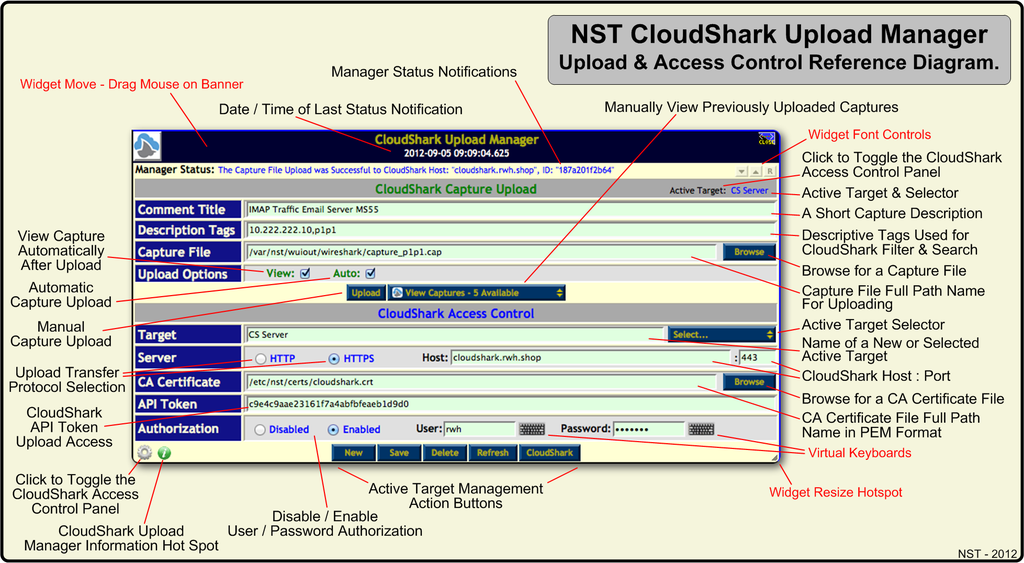
NST CloudShark Upload Manager View Captures Reference Diagram
The diagram below references the "View Captures" selection pull down panel. The panel is composed of two (2) sections. One for actions and one for viewing previously uploaded captures. Each action is described in the diagram below. A "CloudShark Capture Upload History " widget is also shown which was revealed by clicking on the "View CloudShark Capture History Log" action. One can copy a specific capture's access URL or all of them and then share this via Email with a colleague for a joint capture analysis session.
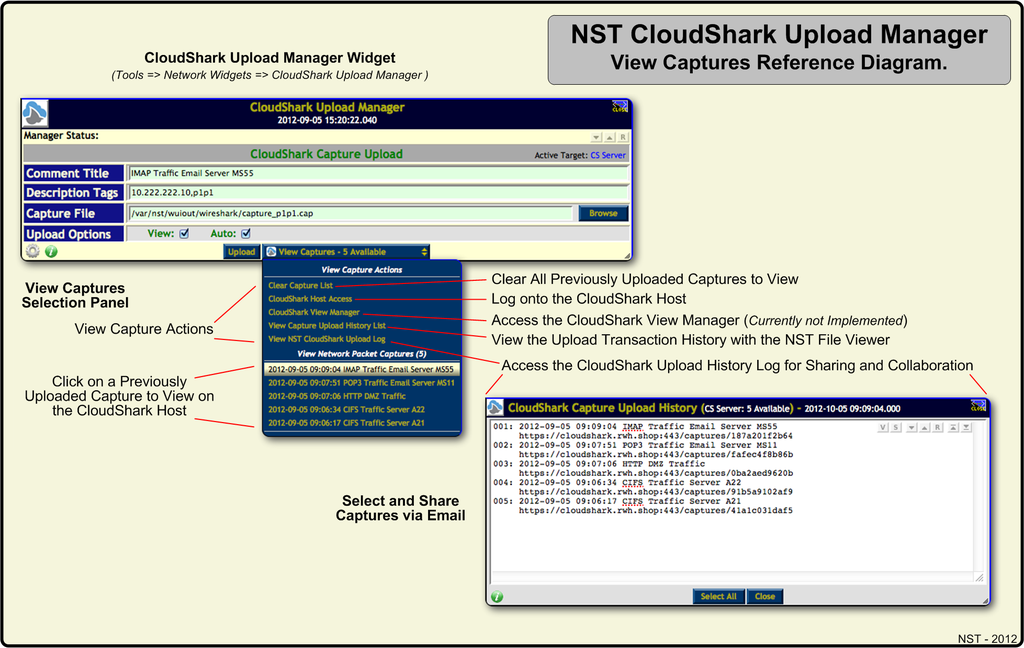
NST & CloudShark Use Case: Multi-Tap Network Packet Capture Setup
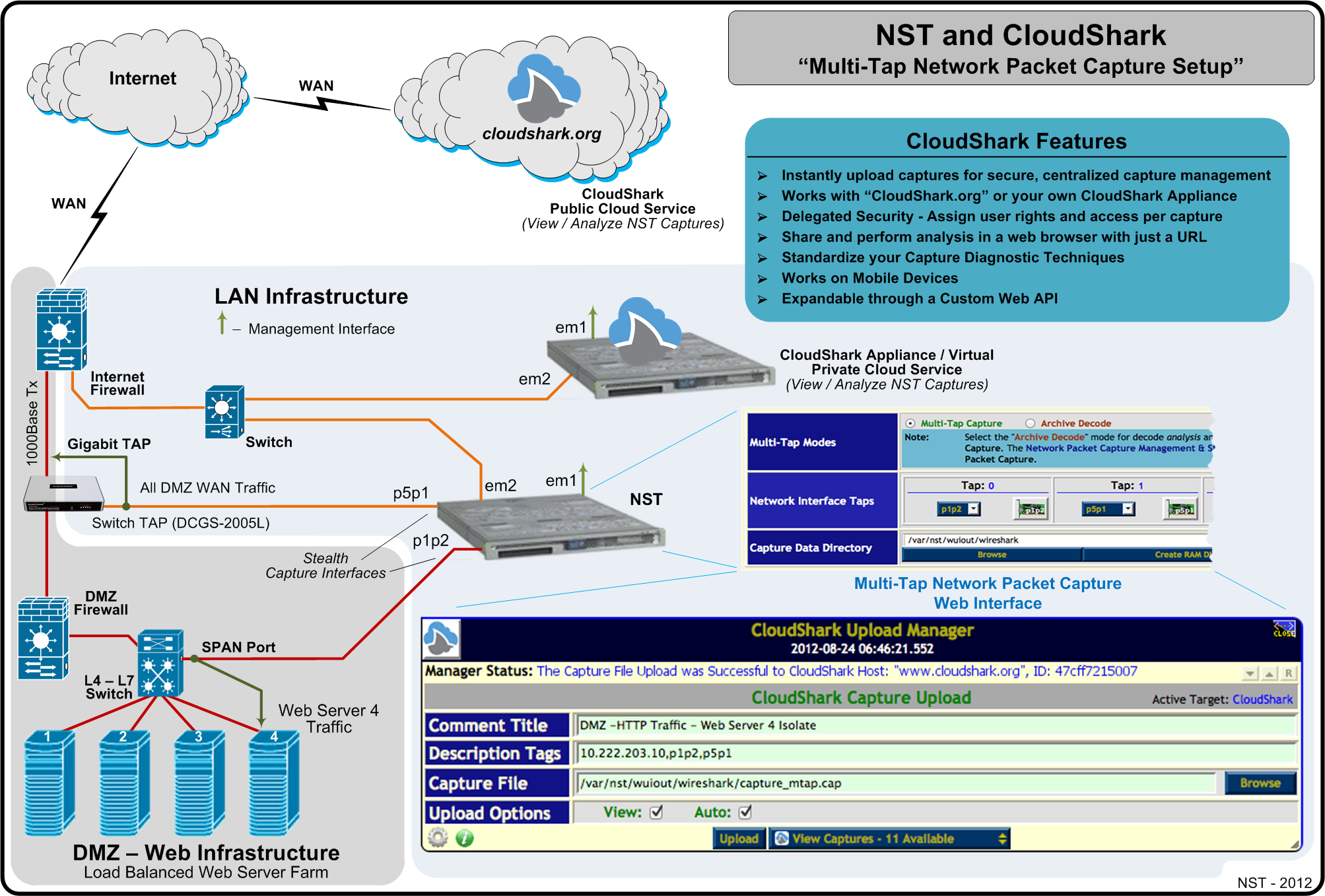
NST & CloudShark Use Case: Single-Tap Network Packet Capture Analysis In A Web Browser
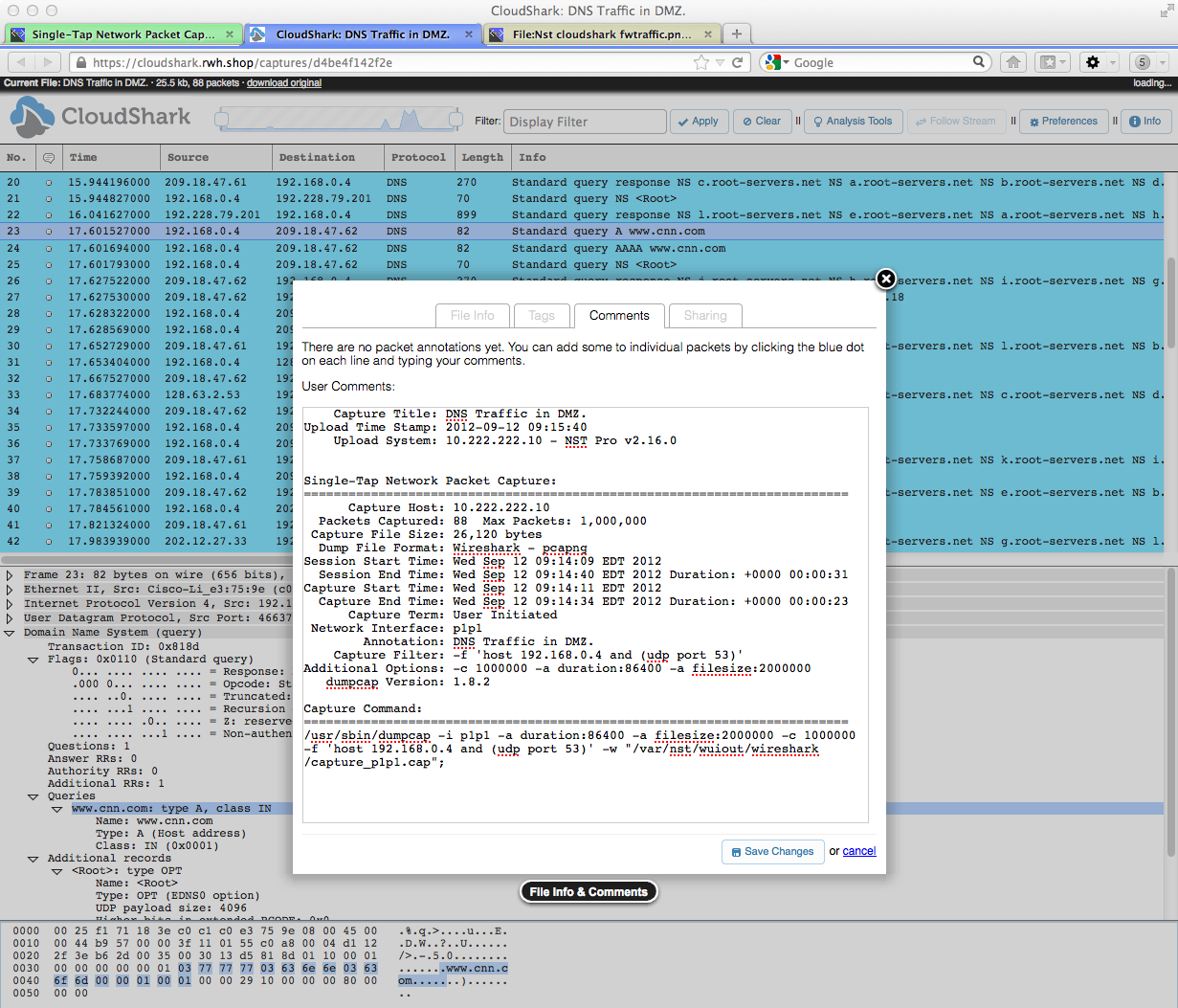
NST & CloudShark Use Case - Graph Analysis: Captured Bytes vs Time