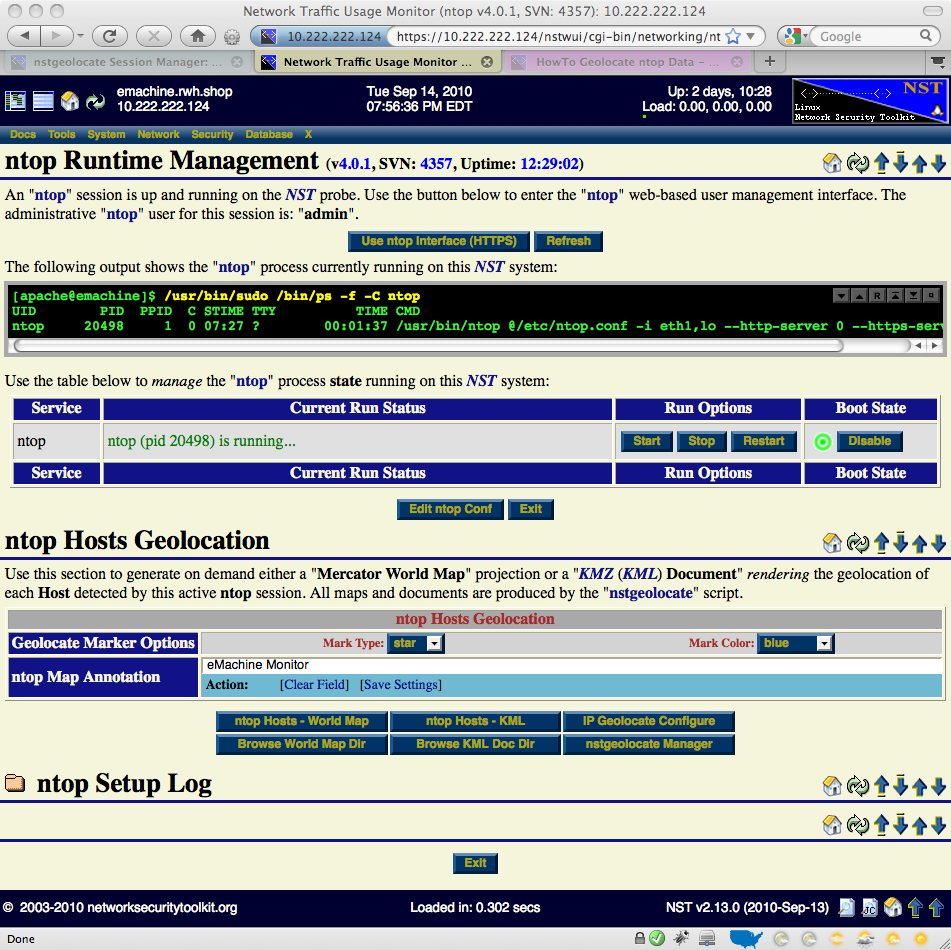HowTo Geolocate ntop Data: Difference between revisions
| Line 16: | Line 16: | ||
=== '''Network Interface(s)''' === | === '''Network Interface(s)''' === | ||
One or more network interfaces can be selected (i.e., click on check | One or more network interfaces can be selected (i.e., click on one or more check boxes) to be monitored by the '''[http://www.ntop.org ntop]''' application. One can click on a '''NIC''' adapter icon to examine detailed counter data and interface controls associated with the adapter. This feature can be particularly handy if one wants to know if traffic is currently occurring on a network interface. | ||
[[Image:Ntop-setup.png|center|frame|NST WUI ntop Setup Management]] | [[Image:Ntop-setup.png|center|frame|NST WUI ntop Setup Management]] | ||
Revision as of 06:07, 16 September 2010
Overview
This HowTo explains the procedure for setting up an ntop session and producing on demand host geolocations rendered on either a Mercator World Map projection or on a KML Earth Browser such as Google Earth, Google Maps or Marble.
One of the goals of the NST WUI is to provide a web-based front-end to numerous open source network security applications. Trying to build out a web-based interface that has a common look-and-feel across the vast spectrum of applications is a daunting task. Once an NST WUI interface is mastered, it will become a routine task for the network security administrator to use it across different NST systems and network infrastructure environments.
Before diving into producing ntop Hosts Geolocations, one needs to understand best practices on how to setup an ntop session as a Host data source collector. This first involves getting ntop up and running using its NST WUI management interface and then secondly controlling how much data ntop is configured to collect using ntop administrative settings.
ntop Setup
This section describes how to setup an ntop session using the NST WUI. The input and selection fields provided by the NST WUI management interface will be explained so that one can quickly start up ntop.
Network Interface(s)
One or more network interfaces can be selected (i.e., click on one or more check boxes) to be monitored by the ntop application. One can click on a NIC adapter icon to examine detailed counter data and interface controls associated with the adapter. This feature can be particularly handy if one wants to know if traffic is currently occurring on a network interface.
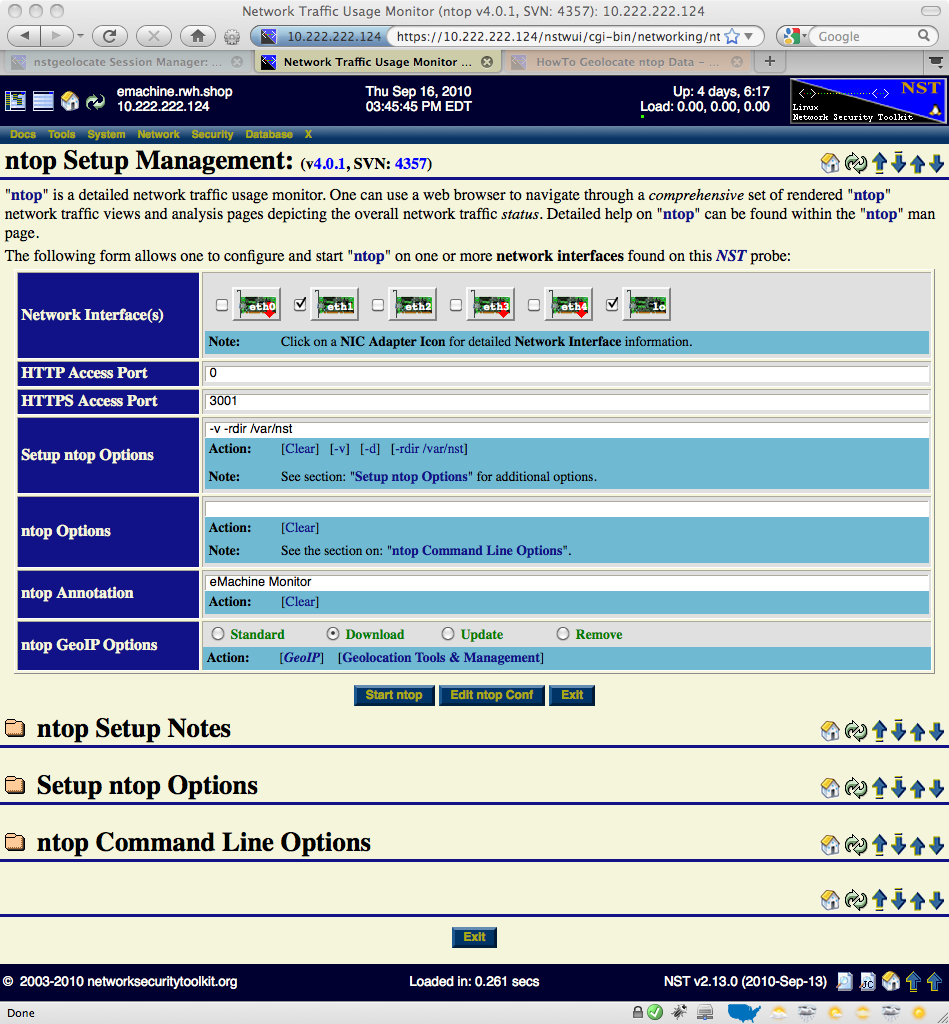
The image above depicts the NST WUI ntop setup management page. Use the following steps to setup an ntop session.
ntop Runtime Management
Once an ntop session is up and running, one can now produce on demand host geolocations.